Gmail is a free email service provided by Google. In Gmail, You can easily send and receive an email.
In this step by step article, I will show you how you can change your Gmail password in just a few clicks.
1. Open Gmail On Your Browser. Click on Your Profile Picture, when drop-down menu open then click on Manage Your Google Account.
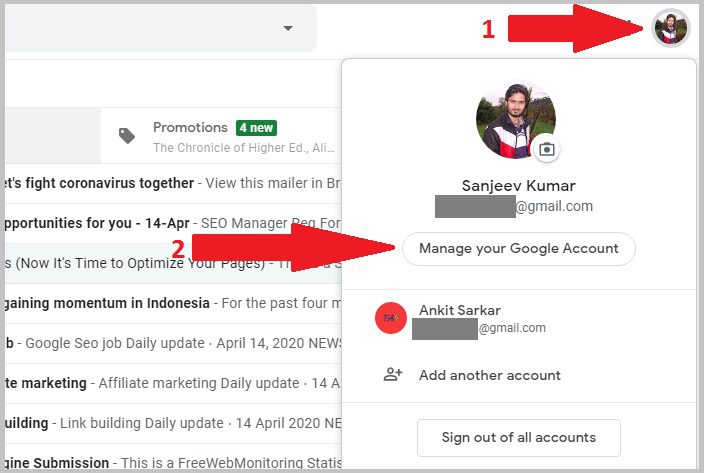
2. When a new tab is open then click on Security.
3. Next, Click on Password Under Signing in to google Section.
4. In this section, Type your current password and click on Next.
5. In this section, type your new password and then click on Change Password Button.
6. Now you have successfully changed your Gmail password.
When your password is successfully updated, then you see the last changed time of your password on your profile.
Tips:
1. Activate 2 step verification on Gmail to secure your account.
2. Update your Gmail password monthly.
3. Don’t share your password with anyone.