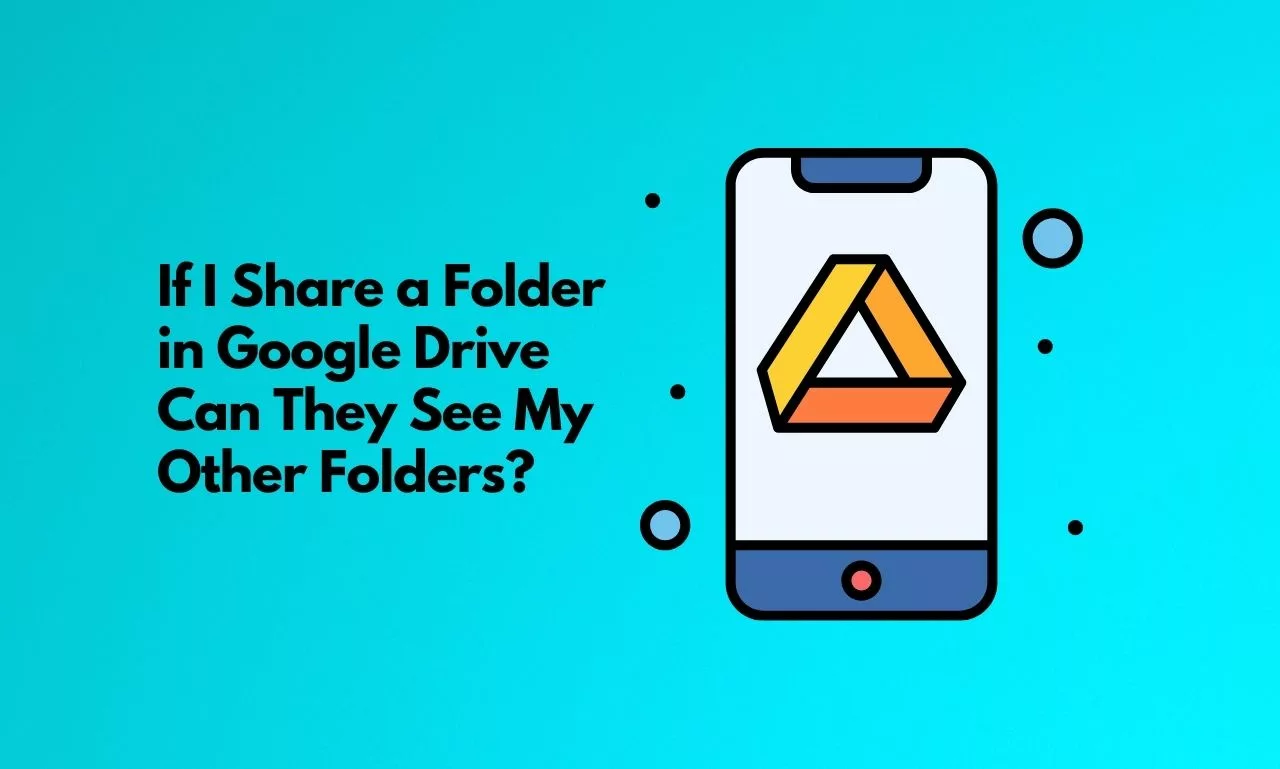Google Drive is a versatile cloud storage and file-sharing platform that has become an integral part of our digital lives. It allows users to store, organize, and share files and folders with ease. However, one common concern that users have is the security and privacy of their data when sharing folders with others. So, if you’re wondering, “If I share a folder in Google Drive, can they see my other folders?” this article intends to provide clarity on the subject.
When you share a folder in Google Drive, it’s important to understand how the sharing settings work and what access you grant to the people you’re sharing with. Here are some key points to keep in mind:
Table of Contents
Access Control:
When you share a folder, you have the option to set specific access permissions for the recipients. Google Drive offers several sharing options, including “View,” “Comment,” and “Edit.” Each of these access levels provides different capabilities. Importantly, these permissions apply only to the shared folder and its contents, not to your entire Google Drive.
No Access to Your Other Folders:
The individuals you share a folder with do not gain access to your other folders in Google Drive. Sharing a folder is isolated to that folder alone. They won’t be able to browse or view the contents of your other folders, and those folders remain private.
Sharing Content within the Folder:
While the recipients can access and interact with the files and subfolders within the shared folder based on the permissions you’ve set, they won’t have visibility into other files or folders you have on Google Drive.
File Ownership:
It’s important to note that sharing a folder doesn’t change the ownership of the files within it. You retain ownership and control over the files in your Google Drive, even when you share them with others.
Shared Link Security:
Be cautious about sharing the link to your folder. If you share a link to a folder with “Anyone with the link” access, anyone who has the link can access the folder. So, be sure to use the appropriate sharing settings and permissions to control who can access your shared folder.
Shared Folder Tracking:
Google Drive provides options to track activity in your shared folders, including viewing and editing history. This feature can help you keep an eye on who is accessing your shared content.
In conclusion, sharing a folder in Google Drive does not grant access to your other folders. The access you provide to others is limited to the specific folder and its contents, and it’s up to you to set the appropriate sharing settings and permissions to safeguard your data. Google Drive is designed to protect your privacy and maintain the security of your files, making it a reliable platform for collaborative work and file sharing.