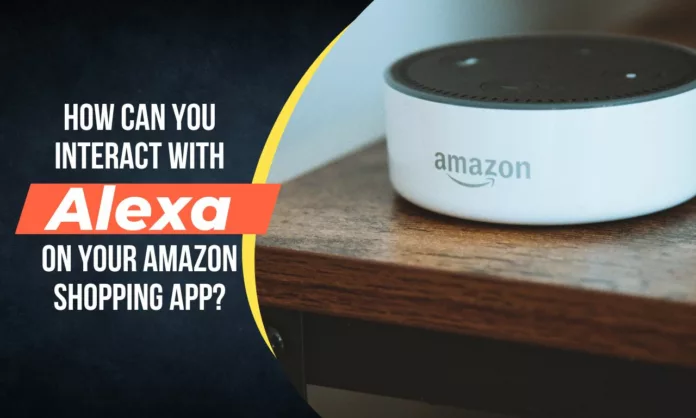Alexa, Amazon’s virtual assistant, has revolutionized the way we interact with technology. With the integration of Alexa into the Amazon Shopping app, users can now conveniently access a wide range of features and capabilities using just their voice. In this step-by-step guide, we will walk you through the process of interacting with Alexa on your Amazon Shopping app.
Step 1: Install the Amazon Shopping App
If you haven’t already, download and install the Amazon Shopping app from your device’s app store. Ensure that you have the latest version of the app for the best experience.
Step 2: Launch the Amazon Shopping App
Locate the Amazon Shopping app on your device and tap on its icon to launch it. Wait for the app to load and log in to your Amazon account if prompted.
Step 3: Access Alexa
On the app’s home screen, look for the microphone icon in the search bar. This icon represents the Alexa voice assistant. Tap on it to activate Alexa.
Step 4: Grant Permissions
Upon first use, the app may request permission to access your microphone and other relevant permissions. Grant the necessary permissions to allow Alexa to function properly.
Step 5: Speak Your Command
After activating Alexa, the app will display a blue waveform indicating that it’s ready to receive your voice command. Speak clearly and naturally, addressing Alexa by saying “Alexa” or “Hey Alexa” to get her attention.
Step 6: Ask Alexa for Assistance
You can now ask Alexa a variety of questions or give her commands. Here are some examples of what you can do with Alexa on the Amazon Shopping app:
- Product Search: Say, Alexa, search for “product name” to explore products on Amazon without manually typing them.
- Order Placement: You can use Alexa to place orders for products. Say, Alexa, order “product name” or Alexa, add “product name” to my cart.
- Track Orders: Stay up to date with your orders by asking Alexa for information like “Alexa, where’s my package?” or “Alexa, track my order.”
- Reorder: If you want to reorder a previously purchased item, say, Alexa, reorder “product name”
- Deals and Promotions: Ask Alexa about ongoing deals or promotions by saying “Alexa, what are today’s deals?” or “Alexa, what promotions are available?”
- Account Management: You can manage your Amazon account with Alexa. Ask questions like “Alexa, where is my wishlist?” or “Alexa, update my delivery address.”
Step 7: Follow Alexa’s Responses
Alexa will respond to your commands through voice or on-screen text. Pay attention to her responses and follow any instructions or prompts she provides.
Step 8: End the Interaction
Once you have completed your interaction with Alexa, you can either tap on the microphone icon to deactivate her or wait for a few seconds for her to automatically go idle.
Conclusion:
Interacting with Alexa on the Amazon Shopping app enhances the convenience of your shopping experience. Whether it’s searching for products, placing orders, or managing your account, Alexa can assist you with a wide range of tasks using just your voice. By following the step-by-step instructions provided in this guide, you can easily harness the power of Alexa within the Amazon Shopping app. Enjoy the seamless integration of voice technology and online shopping!