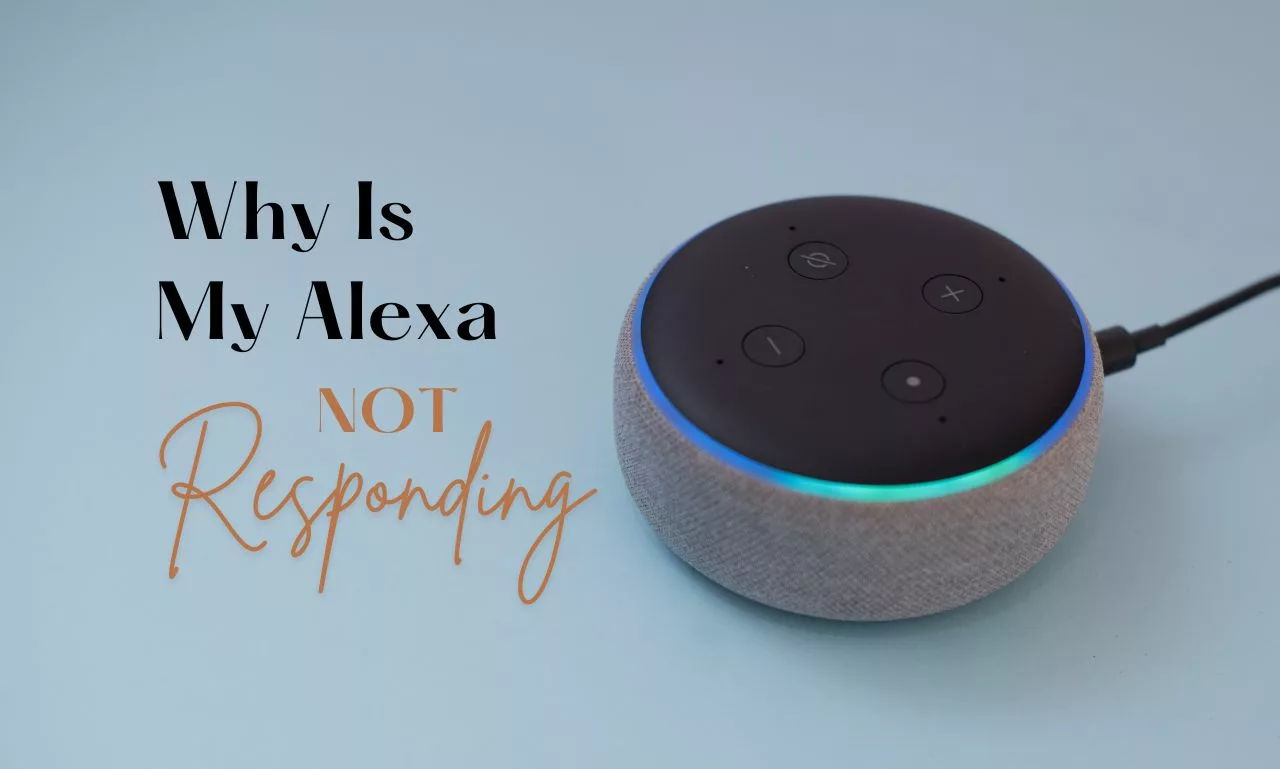Amazon Alexa is a helpful virtual assistant, but it can occasionally run into issues like any technology. If you find Alexa unresponsive, don’t despair. Here’s a step-by-step guide to get your Echo device back on track.
Table of Contents
Step 1: Basic Checks
- Power: Ensure your Echo device is plugged in and the power adapter is securely connected.
- Mute: Check the mute button. A solid red light ring means Alexa isn’t listening. Press the mute button (with a microphone icon) to unmute.
- Volume: Make sure the volume isn’t turned down too low. Say, “Alexa, volume up.”
Step 2: Verify Internet Connectivity
Alexa needs a stable internet connection to work.
- Check your Wi-Fi: Make sure your Echo is connected to the same Wi-Fi network as your phone or tablet. You can verify this information within the Alexa app.
- Restart your router: Disconnect your router power for 30 seconds, then reconnect it.
- Reduce Wi-Fi congestion: Consider turning off other devices that heavily use your internet connection to improve Alexa access.
Step 3: Ensure Alexa Can Hear You
- Placement: Move your Echo device away from walls, noisy appliances, or other potential sources of interference.
- Microphone Test: Say, “Alexa, can you hear me?” If Alexa responds, the microphone is working.
- Clean the microphones: Gently dust off the microphone holes with a soft brush or compressed air.
Step 4: Restart Your Echo Device
A straightforward reboot frequently resolves software glitches.
- From the power adapter unplug your Echo device.
- Wait 30 seconds.
- Plug it back in.
Step 5: Update the Alexa App and Firmware
Outdated software can cause issues.
- Alexa App: Check your app store (Apple App Store or Google Play Store) for updates to the Alexa app.
- Echo Firmware: The Alexa app will usually update the Echo’s firmware automatically. You can manually check in the app’s device settings.
Step 6: Adjust Alexa Settings
- Wake Word: If you’ve changed your Echo device’s wake word from the default “Alexa,” make sure you’re using it correctly.
- Voice Profiles: If multiple people use the same Echo, Alexa might get confused. Check your voice profile settings in the Alexa app.
Step 7: Factory Reset
If all the above steps fail, a factory reset will restore your Echo to its original settings. Be warned that this will wipe out all your customized preferences. Instructions vary by Echo model, but usually involve holding down a button combination. Find instructions in the Alexa app or on the Amazon website.
Extra Tips:
- Speak clearly and naturally: Alexa might have trouble understanding you if you mumble or speak with a heavy accent.
- Check for Skill Conflicts: If the issue happens after installing a specific Alexa skill, that skill might be the problem. Try disabling it.
Still Not Working?
If you’ve tried everything and Alexa still isn’t responding, it might be a hardware problem. Contact Amazon customer support for further troubleshooting or replacement options.