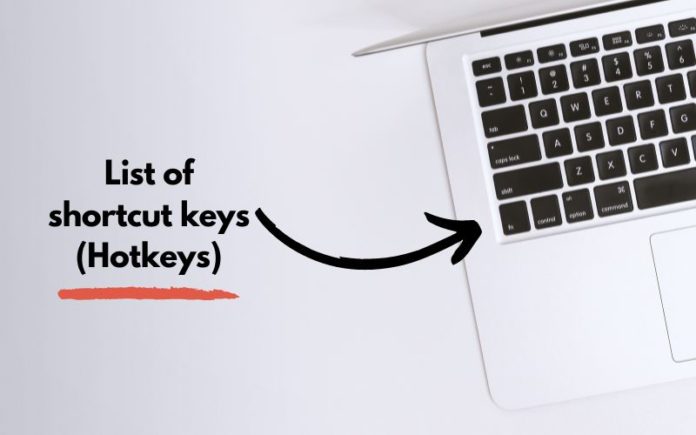In today’s article, I would like to touch on the topic “hotkeys in browsers”, in almost all Internet browsers there are keystroke combinations that perform one or another action that helps speed up the work on the Internet.
With this article, we will continue the series of articles on the use of “hot keys” in everyday work at the computer. With the help combination of hotkeys, navigation on the Internet can be done much faster, while saving most of the time. The keyboard shortcuts described below work in almost all Internet Browsers like Opera, Mozilla Firefox, Maxthon, Chrome, Internet Explorer, Safari, etc”. Knowing the combinations of these “hot keys”, you can speed up your work on the Internet.
Table of Contents
Working With Tabs
Ctrl+1-8 – Switch to the tab whose position on the tab bar corresponds to the number you pressed.
Ctrl+9 – Switch to the last tab.
Ctrl+Tab – Switch to the next tab, i.e. one to the right.
Ctrl+Shift+Tab – Switch to the previous tab, i.e. one to the left.
Ctrl+W – Close the current tab.
Ctrl+F4 – Close the current tab.
Ctrl+Shift+T – Open the last closed tab.
Ctrl+T – Open a new tab.
Ctrl+N – Open a new browser window,
Navigation
Alt+Left Arrow, Backspace – Back.
Alt+Right Arrow – Forward.
Shift+Backspace – Forward.
F5 – Refresh.
Ctrl+F5 – Refresh with ignoring the cache, that is, load the page on a new one.
Escape – Stop downloading.
Alt+Home – Open the home page, Scaling (changing the scale of the page).
Ctrl+”+”, Ctrl+Mouse wheel up – Zoom in.
Ctrl+”-“, Ctrl + Mouse wheel down – Zoom out (reduce).
Ctrl+0 – Restore the standard scale.
F11 – Full-screen mode.
Scrolling (scrolling text, pages).
Space, Page Down – One screen down.
Shift+Space, Page Up – One screen up.
Home – To the top of the page.
End – To the end of the page.
Address Bar
Ctrl+L, Alt+D, F6 – Select text in the address bar.
Ctrl+Enter – Automatically add .com at the end of the word you entered and it will open this page.
Alt+Enter – Opens the typed address in a new tab.
Page Search
Ctrl+K, Ctrl+E – Focus on the browser’s built-in search field to enter a query.
Alt+Enter – Open search results in a new tab.
Ctrl+F, F3 – Open the search tool for the current page.
Ctrl+G, F3 – Find the next value when searching the page.
Ctrl+Shift+G, Shift+F3 – Find the previous value when searching the page.
History and Bookmarks
Ctrl+H – Open history view.
Ctrl+J – Open downloads.
Ctrl+D – Save a bookmark to the current site
Ctrl+Shift+Del – Open a tool to clear history, cache, downloads, etc.
Other Browser Features
Ctrl+P – Print the current page.
Ctrl+S – Save page to a hard drive.
Ctrl+O – Open a file.
Ctrl+U – View the code of the current page.