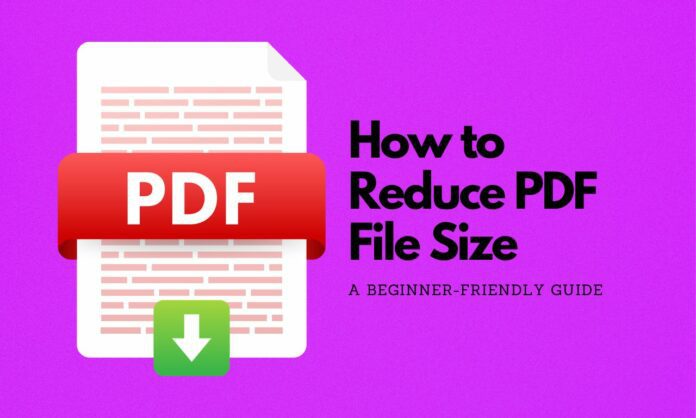PDFs are fantastic for sharing documents because they preserve formatting across devices. However, PDFs can sometimes become quite large, making them difficult to email, upload, or store. If you have a PDF file that’s too large, don’t worry – there are easy ways to shrink it down.
Table of Contents
Why Reduce PDF File Size?
- Faster Sharing: Smaller PDFs are quicker to upload and download, improving email transmission speeds.
- Storage Savings: Smaller PDFs save valuable space on your computer or cloud storage.
- Website Optimization: Website pages with large PDFs can load slowly. Making PDFs smaller makes your website load faster.
Step-by-Step Methods to Reduce PDF File Size
Method 1: Online PDF Compressors
- Choose an online compressor:
- Popular options include:
- Adobe Acrobat Online Compressor: https://www.adobe.com/in/acrobat/online/compress-pdf.html
- iLovePDF: https://www.ilovepdf.com/compress_pdf
- Smallpdf: https://smallpdf.com/compress-pdf
- Upload your PDF: Click the “Select a file” (or similar) button and find your PDF.
- Select compression level: Most tools have different levels of compression, such as “Basic” and “Strong” or “High, Medium, Low.” Stronger compression results in a smaller file but may slightly reduce image quality.
- Compress and download: Click the “Compress” button and wait. Once finished, download your compressed PDF.
Method 2: Built-In Preview App (for Mac users)
- Open your PDF: Double-click your PDF to open it in Preview.
- Go to “File”: In the top menu bar, click “File.”
- Choose “Export”: Select “Export” in the drop-down menu.
- “Quartz Filter” option: In the export window, look for “Quartz Filter” and select “Reduce File Size.”
- Save the file: Choose a file name and saving location for your compressed PDF.
Method 3: Software Solutions
- Adobe Acrobat Pro: The full version of Adobe Acrobat offers advanced PDF compression features. If you frequently work with PDFs, it could be a worthwhile investment.
- Other PDF editors: Many alternative PDF editors also offer compression tools.
Additional Tips
- Downsample Images: If your PDF contains lots of high-resolution images, downsampling them (reducing their resolution) can significantly reduce file size. Image editing software can do this.
- Remove Unnecessary Elements: Delete any unused pages, fonts, embedded objects, or metadata that you don’t need.
- Optimize for Web: Some tools have a specific “Web Optimization” preset, further reducing size for online use.
Important Note: Compression may slightly affect the visual quality of your PDF, especially if you use very low compression settings. For the best outcome, balance file size and image quality.
By following these steps and experimenting with different tools, you can effectively reduce the size of your PDF files, making them easier to share and manage without sacrificing too much quality.
FAQ
- Will compressing a PDF ruin the quality? There’s potential for slight quality loss, especially with low compression. However, most modern tools do a good job of balancing file size and quality.
- Is it safe to use online PDF compressors? Reputable services like Adobe, Smallpdf, and iLovePDF are generally safe. If you’re handling sensitive documents, consider desktop software for added security.
- Can I compress a scanned PDF? Yes, but scanned PDFs often contain images, which can make compression less effective. You might need to combine techniques like image downsampling for the best results.
- I don’t see a “Reduce File Size” option in my software. What can I do? Look for options like “Save As Optimized,” “Optimize PDF” or “PDF Compression” – the terminology can vary between different software applications.
- Can I compress PDFs on my phone? Yes! There are PDF compressor apps available for Android and iOS devices.